I created my own script/tool using rsync to handle backups and transferring data.
My needs are quite smaller with just a computer and two Raspberry Pi’s but I found rsync to be really useful overall.
My backup strategy is to make a complete backup on the local device (Computer / RPi4 / RPi5) then copy all those backups to a Storage partition on my computer, then make a whole backup from the partition to an externally attached SSD.
The RPi’s both use docker/podman containers so I make sure any persistent data is in mounted directories. I usually stop all containers before performing a backup, especially things with databases.
Everything in the docker containers is either hit or miss when it comes to restoring. The simple docker images restore as it they were untouched and will launch like nothing happened. I have a PieFed instance that must be rebuilt after restoring a backup. Since PieFed’s persistent data is in mount points, everything works perfectly after a fresh build.
I can send a link to my rsync tool if that’s any interest to anyone. I’ve found it super useful for backups and minimizes so much headache for myself when it comes to transferring files between different network connected devices.









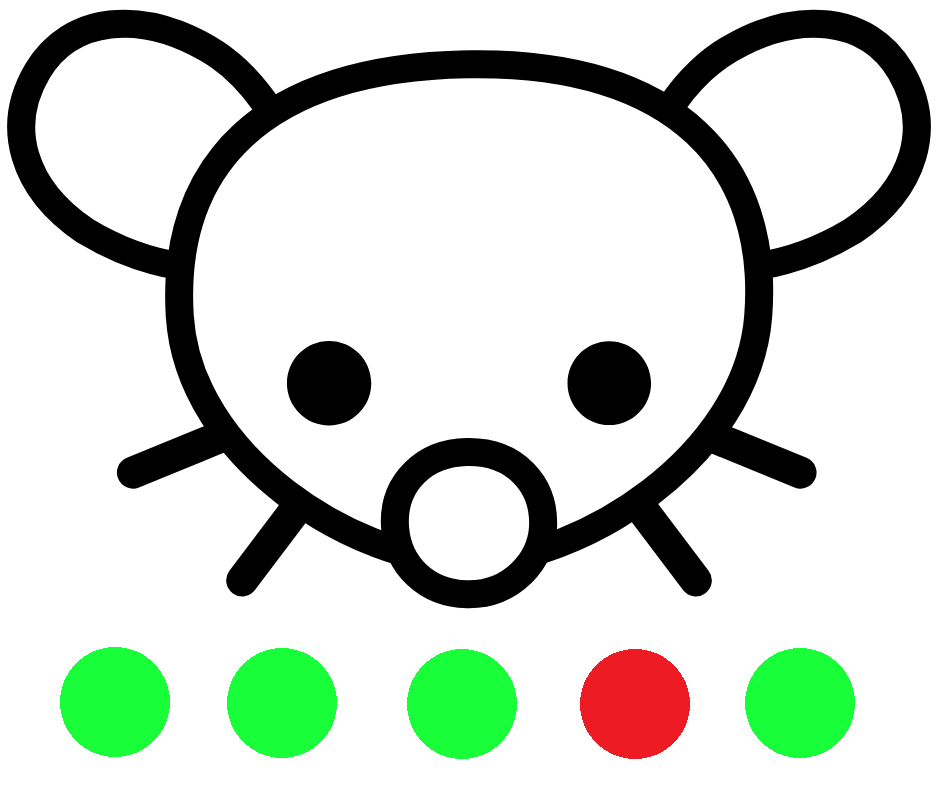

I have a few small services I’ve been hosting on a Raspberry Pi 5 but ever since I saw a list of no JavaScript/CSS/HTML sites, I’ve been interested in hosting some simple pages just for myself. I’ll probably look into something that can create simple pages with markdown because it’s something simple that I’m already comfortable with.