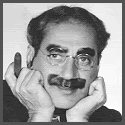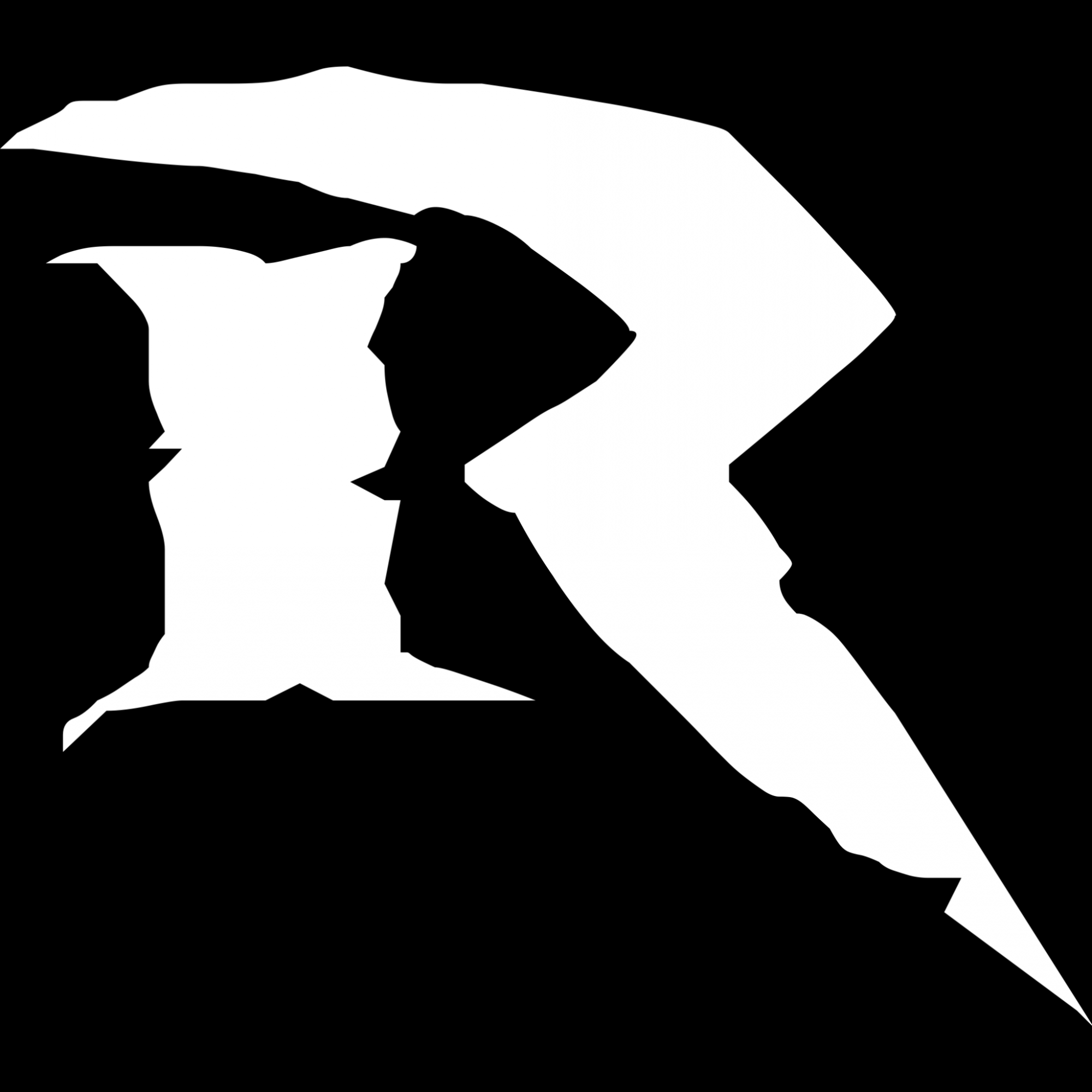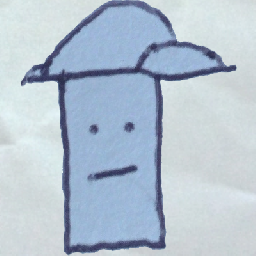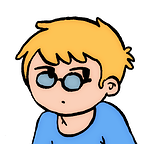I’m wondering if you use any (graphical) clients to manage your Git, and if so, what client you use.
I myself have to use git professionally across all 3 major OS-es, and I currently use Sourcetree on Windows and macOS, and the Git tools built-in into IntelliJ on Linux.
Have given MaGit a try, but just couldn’t get all the shortcuts to stick in my mind.
Interested to hear your experiences!
I’m an Emacs users, so unsurprisingly I use magit, but perhaps surprisingly I use it sparingly, using Emacs’s VC most of the time.
Git cola
Off topic: day-after-day with these kinds of posts and especially the replies, I need Reddit less and less. That’s a very good thing.
Sorry, guess the replies are too tame. Let me help you with that.
Anything more than the
gitCLI is a joke. Real developers should know how to raw-dog that thing. If you’re not octopus merging your rebased branches to deploy to prod, you’re just not a real developer.(I use
gitui)
I use VSCode and SourceGit. SourceGit is similar to Fork (which I’ve used before), but it’s FOSS and cross-platform (Windows/macOS/Linux).
cli and meld for mergetool
Yeah, meld is nice.
CLI for me. I do use the GitLens plugin in vs code but only so I can see commit info inline. I never commit anything from vs code.
I like Kaleidoscope (v3) for diffs but not for merging. I could probably use any graphical difftool for this purpose but it’s what I’m used to.
FYI, VSCode can now natively show commit info inline, no GitLens extension required:
https://code.visualstudio.com/docs/getstarted/tips-and-tricks#_git-blame
Aah good to know, thanks! 🙏
TortoiseGit.
Through settings, I move the Show Log to the top context menu level, and it’s my entry point to every Git operation.
I see a history tree to see and immediately understand commit and branch relationships and states. I can commit, show changes, diff, rebase interactive or not, push, fetch, switch, create branches and tags, squash and split commits, commit chunk-wise through “restet after commit”, … And everything from a repo overview.
I have a love-hate relationship with it. Due to work reasons I’m more familiar than I want to be with tortoiseSVN, and the git version is similar enough to feel at home. But that’s also it’s biggest downfall: it does a lot of things the “SVN way” despite being a git client. The workflow can be kinda made to work, but it always feels like it’s not a native git tool, because it isn’t. I would go so far as to say that it encouragedrl bad habits on git, especially for those used to tortoiseSVN.
Seconded. I’m a .Net developer on Windows, I like the Explorer integration.
I use GitHub Desktop on Mac and PC. It works fine with local repos, too.
It’s what they used at my job when I started, it does the job, and I’ve gotten used to it. 🤷♂️
I second this, although I’m mostly alone with git extensions in my workplace.
I migrated to from sourcetree some years ago. At the time we had some big generated API client classes (imagine ~60k lines of code). They needed to be regenerated whenever we made changes and the diff on sourcetree was shitting the bed every time I needed to stage the damn files. It was just way too lagy, so I got fed up and moved.
On my personal machine I prefer lazygit or just plain CLI.
I personally prefer lazygit nowadays, but when it comes to GUI clients on Windows then Git Extensions is definitely a very good pick.
I particularly like that it doesn’t hide that it’s just executing git commands under the hood and its focus on the history graph. Those two things really helped understand how git actually works and why I’m still recommending it.
Yeah, maybe it’s because I learned git from the graph, but I find it really helpful when figuring out why a certain piece of code ended up looking like it does (the ability to see the changes made in every commit and open versions of the files at any point in history without checking out the commit is also very useful).
And yeah, if you need or want the command line it always lets you open a git prompt for you to do whatever you want, which is nice.
Also, again maybe because it’s what I’ve gotten used to, but I find the way it handles merge or rebase conflicts more useable (or rather less unusable) than any other I’ve tried…
I’m a big fan of
tigfor visualizing the graph and looking over history (then I don’t need to leave the terminal, and it’s snappier, in my experience, than most full-GUI programs like Sourcetree), but for actual Git commands, I like the CLII mostly use the cli, but also Sublime Merge. It makes some things really convenient (like committing only some lines in a changed file), and looking at diffs is snappy too.
Just fyi, you can add only a few lines of a changed file on the cli too using
git add -p
gitui and the plain old git cli
This is very satisfying to use and is a nice companion to the command line - I particularly use it to stage only certain lines and files from the changes.
I tried lazygit first, but there was a consistent lag that was probably only ¼ second but it ruined the experience for me.
Fork on windows, SourceGit on Linux, both have a similar UI layout to SourceTree, but are much faster/snappier.
I really like having a clear overview of the commit history, branches and current local state. I haven’t figured out yet how to get such an “at a glance” overview in the CLI.
For advanced stuff the CLI is still very convenient.
I second Fork, been using it for years and it’s fast, able to handle multiple actions at once. Can’t recommend it enough!
Have to take a look at Fork (annoying name to Google I image). Sourcetree can be quite sluggish and downright annoying on macOS.
Ditto on the CLI having its pro’s and cons
Fork is the best as far as GUI goes, but you can’t use a search engine to find any support information.
I second sourcegit. When I need to I’ll drop into the clu. But it’s so much easier to just look at the branches in sourcegit.
It’s like an open source gitkracken.
Mostly Magit, some CLI
Same. Magit 99% of the time and CLI for the one percent where I need to run an obscure command. Magit is genuinely one of the best things in Emacs besides org mode.
Magit is fantastic!!
The cli because it is consistent everywhere and has all fearures
CLI first here too, for the same reason.
I’m not above using an editor plugin if it’s simple and reliable and right there waiting, like VDCodium.
Same, because its UX is actually really good. Years ago when I was new to git, I tried to use Sourcetree to revert a merge commit, and it would just fail. When I tried it in the CLI, it still failed, but it told me how to fix it. (I needed to specify which parent)
That, plus it’s scriptable, plus I’m in the terminal a lot anyway. I’ll also use the IDE git client sometimes if that’s where I am at the moment.
The only thing I’m missing in the CLI is easy picking and choosing which change to include in a commit on a more fine grained basis than files. I sometimes have a changed file and the changes fix different issues and thus should get separate commits but with the CLI I can’t easily select the changes to be staged. At least not AFAIK.
Uhhh,
git add -p?the best git command
Hard agree haha, use this one constantly.
You can via git add -i foo.bar
I believe the only issue with that is that it can only go by hunks. If your changes are sufficiently far away, you can select them separately. But if you change one function that should be in patch a, and another function 5 lines down that should be in patch b, I think you’re screwed
That being said, this is all from memory, so don’t quote me on it
In interactive add mode you can use
sto split a hunk, andeto edit it. That’s usually enough for me to split things up.I usually use
git add -pto selectively stage hunks. But ingit add -iI think running thepatchcommand does the same thing to get into patch mode.If patch mode shows you a hunk, and you only want some of the lines you can press
sto split into smaller hunks. Then you’ll be prompted whether to add each smaller hunk separately.If you want to stage a change that is on the same line as a change you don’t want to stage, or on an adjacent line, then you need to use
eto edit the hunk. Git stages whatever changes are left when you’re done editing. The file in the working tree on disk is unchanged.
Jah, mein fearures