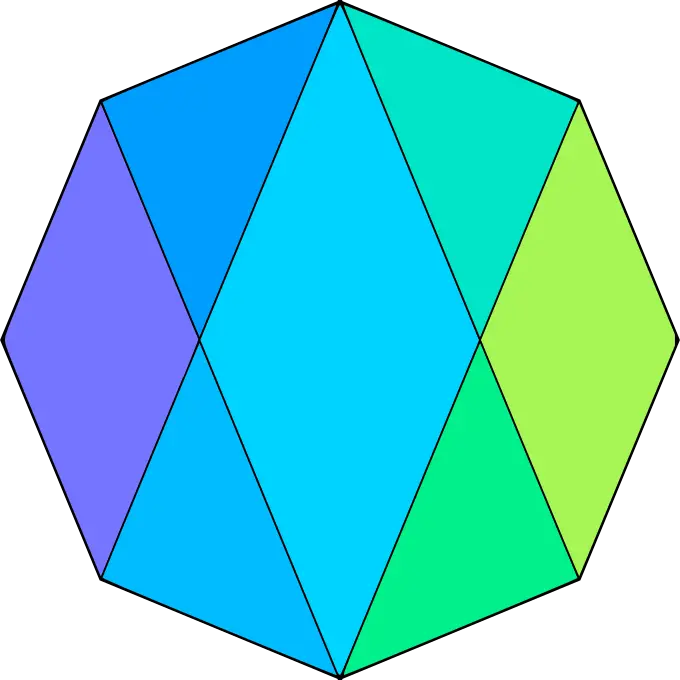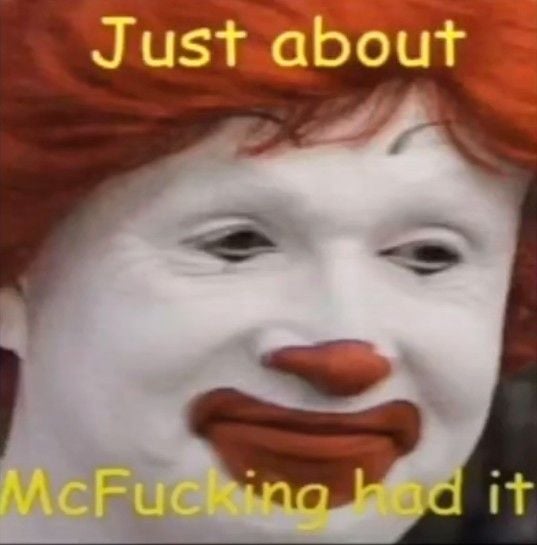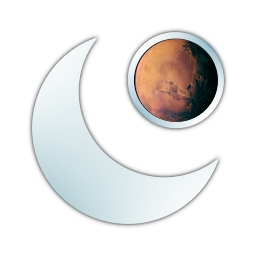Clarification: Just making fun of people(including myself) who watch shitty videos instead of official documentation.
I had to run this command once, not for the faint of heart, and takes about as long as a full OS reinstall…
sudo aptitude reinstall '~i'This command reinstalls all registered packages on a Debian based distro, including Ubuntu and Mint.
Was totally worth it though, it kept all my files and config intact, and repaired all the packages that Timeshift borked up (my experience with Timeshift was BAD!)
You’re not a real linux user unless you’ve read the source because the documentation was inadequate.
I’d say that only those who manage to write a kernel code that doesn’t upset Linus Torvald are true linux users.
Even Linus Trovald writes kernel code that Linus Trovald doesn’t like.
For those that didn’t pick it up, this is sarcasm
Free tech tip: https://cht.sh serves practical, usage-focused help on common command-line tasks. You can visit the website, or even better, curl for what you want.
$ curl cht.sh/touchgets you this:
cheat:touch # To change a file's modification time: touch -d <time> <file> touch -d 12am <file> touch -d "yesterday 6am" <file> touch -d "2 days ago 10:00" <file> touch -d "tomorrow 04:00" <file> # To put the timestamp of a file on another: touch -r <refrence-file> <target-file>Append with
~and a word to show only help containing that word:$ curl cht.sh/zstd~compressResult:
tldr:zstd # zstd # Compress or decompress files with Zstandard compression. # More information: <https://github.com/facebook/zstd>. # Decompress a file: zstd -d path/to/file.zst # Decompress to `stdout`: zstd -dc path/to/file.zst # Compress a file specifying the compression level, where 1=fastest, 19=slowest and 3=default: zstd -level path/to/file # Unlock higher compression levels (up to 22) using more memory (both for compression and decompression): zstd --ultra -level path/to/fileFor more usage tips,
curl cht.sh/:help.You just blew my MF mind.
This definitely needs an alias overriding
manlolNice! Just gonna piggyback and recommend https://tldr.sh too. I use it all the time!
This is cool. Thanks for sharing it.
Having a good
--helpcommand does wonders.There are man pages which do avoid me opening a web browser, the
systemdones are pretty good for example.I just installed
tldrto test it out tho.I mostly use Tealdear but
--helpworks well when Tealdear gets too simplified.Has anyone here ever come across a low res tutorial video with microsmic font that is impossible to read? I appreciate their desire to help others but why do people do that?
Man pages are literally indecipherable as a newby
cht () { curl cht.sh/$1 }You can stick this in your .bashrc or .bash_profile. Then just do
cht <command to use>and it’ll give you the most relevant info to use the command.Ie.
cht tarI just wish they’d put some damn usage examples in there. I usually just need to do one thing I don’t need a dissertation about it.
manpages of gnu commands usually lack them because they’re in their info system
Info system?
Run
info infoTexinfo pages were originally meant to be a longer alternative to manpages that had support for featureful navigation (links, indexes, etc). They’re nice and I can see a world where they did catch on, but the standard viewer is always a little bit of a shock to jump in to (being based off Emacs and all)
Some man pages have them. I agree that they should be more common though.
they are usually at the end
I would say sometimes rather than usually.
Install
tealdeer. Then instead ofman programnametypetldr programname.
No worries!
man man… I’m in over my head here.
this is why tldr is so good
Here’s a excerpt from
man chmodthat can be summarized as “You probably want to mark the file you downloaded as executable. Runchmod +x FILENAME”DESCRIPTION
This manual page documents the GNU version of chmod. chmod changes the file mode bits of each given file according to mode, which can be either a symbolic representation of changes to make, or an octal number representing the bit pattern for the new mode bits.The format of a symbolic mode is [ugoa…][[-+=][perms…]…], where perms is either zero or more letters from the set rwxXst, or a single letter from the set ugo. Multiple symbolic modes can be given, separated by commas.
A combination of the letters ugoa controls which users’ access to the file will be changed: the user who owns it (u), other users in the file’s group (g), other users not in the file’s group (o), or all users (a). If none of these are given, the effect is as if (a) were given, but bits that are set in the umask are not affected.
The operator + causes the selected file mode bits to be added to the existing file mode bits of each file; - causes them to be removed; and = causes them to be added and causes unmentioned bits to be removed except that a directory’s unmentioned set user and group ID bits are not affected.
The letters rwxXst select file mode bits for the affected users: read ®, write (w), execute (or search for directories) (x), execute/search only if the file is a directory or already has execute permission for some user (X), set user or group ID on execution (s), restricted deletion flag or sticky bit (t). Instead of one or more of these letters, you can specify exactly one of the letters ugo: the permissions granted to the user who owns the file (u), the permissions granted to other users who are members of the file’s group (g), and the permissions granted to users that are in neither of the two preceding categories (o).
A numeric mode is from one to four octal digits (0-7), derived by adding up the bits with values 4, 2, and 1. Omitted digits are assumed to be leading zeros. The first digit selects the set user ID (4) and set group ID (2) and restricted deletion or sticky (1) attributes. The second digit selects permissions for the user who owns the file: read (4), write (2), and execute (1); the third selects permissions for other users in the file’s group, with the same values; and the fourth for other users not in the file’s group, with the same values.
chmod doesn’t change the permissions of symbolic links; the chmod system call cannot change their permissions on most systems, and most systems ignore permissions of symbolic links. However, for each symbolic link listed on the command line, chmod changes the permissions of the pointed-to file. In contrast, chmod ignores symbolic links encountered during recursive directory traversals. Options that modify this behavior are described in the OPTIONS section.
This is a perfect example bc five years ago this would be total gibberish to my fledgling self. But today it’s mostly readable as reference material
I’ve gotten in the dumbfounding habit of searching
man <program>on the web instead of in the terminal I’m already typing in.I do that occasionally when.I don’t want to lose/scroll back to the output currently in my terminal (or I want to refer to it while reading the manpage)
Sometimes I try to quit my browser with
:qor try to send emails with:wqThat’s a browser extension worth building
Dude. Warn me before saying something like that. I’m too high for this… Lol
If you want to really learn what you’re doing, try
info coreutilsCopypastes every terminal command string from every forum post they see, hoping one of them fixes the problem
bash: common-sense: command not foundmaybe installing
fortunewill help
literally the only reason I installed nano
Such people are the main targets of
rm -rftrolls.
Don’t forget the HEAVY Indian accent
Consider this, nearly every major distro (and some minor distros like Alpine) has a wiki (or is based on a Distro that does).
Thihi and sooner or later they all end up at the arch linux wikis.
We use arch btw.
I also use Arch btw :3
Nice friend
Fren :3
True but if you’re distro offers a good enough user experience then you won’t be spending nearly as much time in docs, as opposed to just enjoying your desktop.
Being for more “technical people” is just a lame excuse for bad UX.
Having extensive documentation is always nice regardless of UX, sometimes its nice to have a wiki that explains how everything works.
Yes but too often distros, and their communities, rely on the ol’ : just read the docs.
And those docs than point to other docs that point to other docs.
ctrl-shift-v | yes
Same outcome even if you read man pages
Hahah true, its a skill issue.
Man page author issue
A lot of man pages suck ass.
Except openBSD ones, they should be the standard of quality for user documentation.
Man pages suck ass. But not as much as fucking YouTube tutorials.
Can someone just write a nice plain English instruction page?